Install game backups to hard drive using HDL Batch Installer
This guide will walk through loading game backups directly onto the hard drive from a PC using HDL Batch Installer.
Removing games
Because PS2 games are installed as separate partitions, uninstalling them is more complex than just deleting a single file. A separate guide for how to delete games by deleting their partitions can be found here.
Requirements
- Internal hard drive formatted for PS2
- HDL Batch Installer
Hard drive format
Your hard drive MUST be formatted properly for PS2 usage before following these steps. If you have not formatted your drive yet, follow this guide first.
Instructions
-
Connect your hard drive to your PC using a SATA enclosure or adapter.
-
Download and unzip the HDL Batch Installer.
-
Right click
HDL-Batch-installer.exeand selectRun as administrator. SelectOK. -
Click
search ps2 HDD'sat the top of the program. It will automatically populate with a connected PS2 hard drive.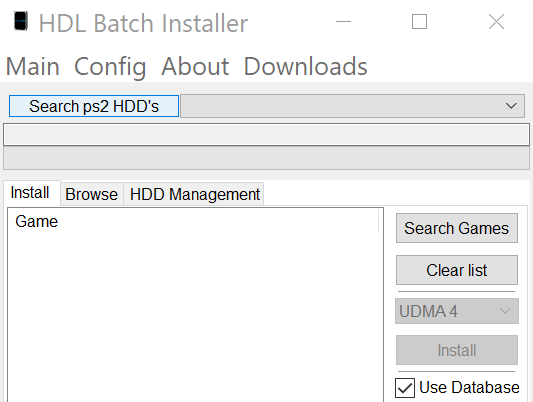
-
Click the
Search Gamesbutton on the right.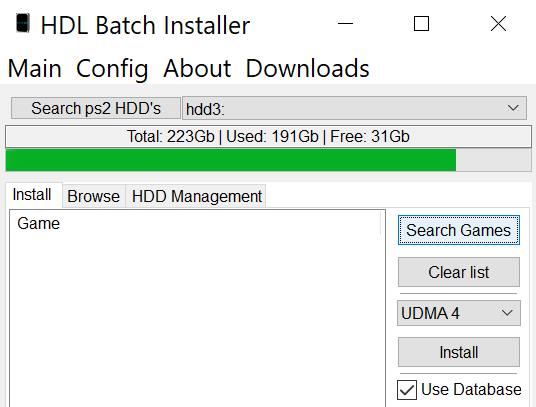
-
In the file dialog, select the games to add and press
Open. If successful, the games will be properly staged in a list underGame.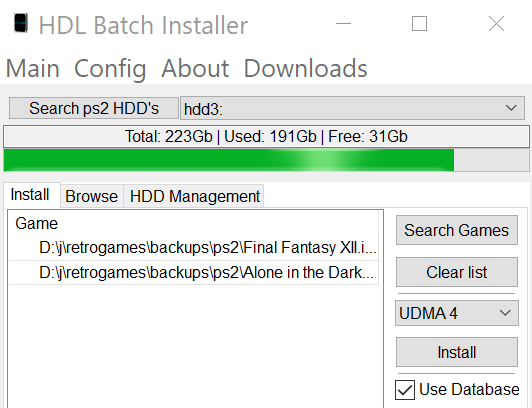
-
Click
Install. A popup will show the progress and it will disappear when done.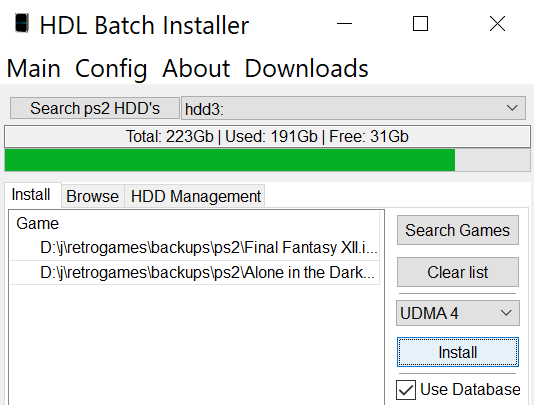
Now that the games have been installed, the hard drive can be inserted back into the PS2 and loaded in OPL. However, note that games will not display artwork by default in OPL. If you would like to add artwork for the game menu displays in OPL, follow the next guide.