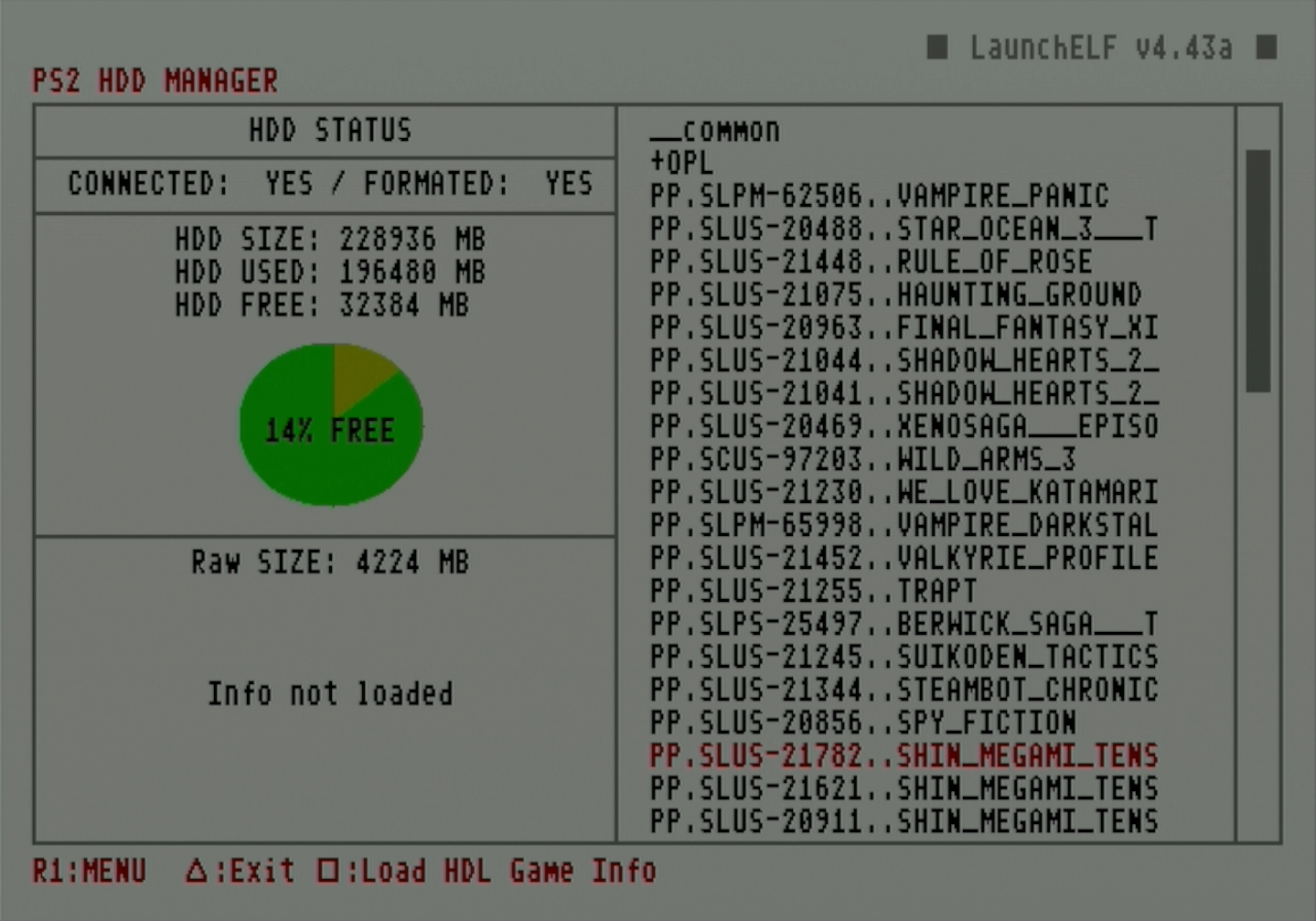Uninstall OPL games
Because the Playstation File System installs PS2 games as separate partitions, uninstalling them is more complex than just deleting a single file. This guide will give instructions for how to delete games by deleting their partitions using the HddManager in uLaunchELF/wLaunchELF.
Deleting games within OPL
While OPL displays the option to delete games with the Write Operations setting enabled, this action will not fully remove the game partition from the HDD and may leave "phantom" game entries in the OPL game list.
Requirements
- FMCB card
- If Free HDBoot is already installed, ignore FMCB card instructions
- Internal hard drive
Instructions
-
Ensure the FMCB card and internal hard drive are connected to your PS2 and boot it up.
-
Launch
uLaunchELF/wLaunchELFfrom the home menu.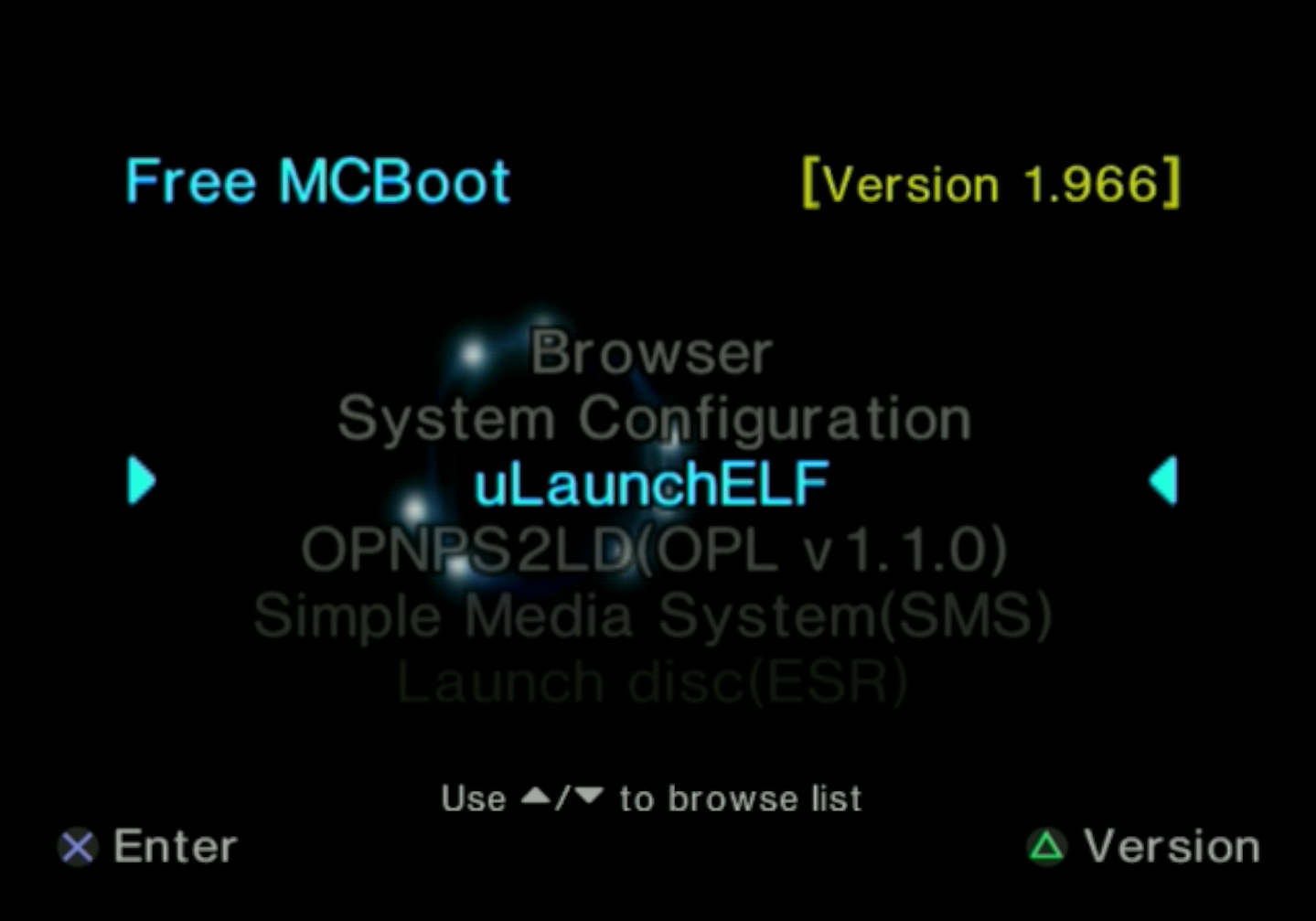
-
Press circle to select the
FileBrowser.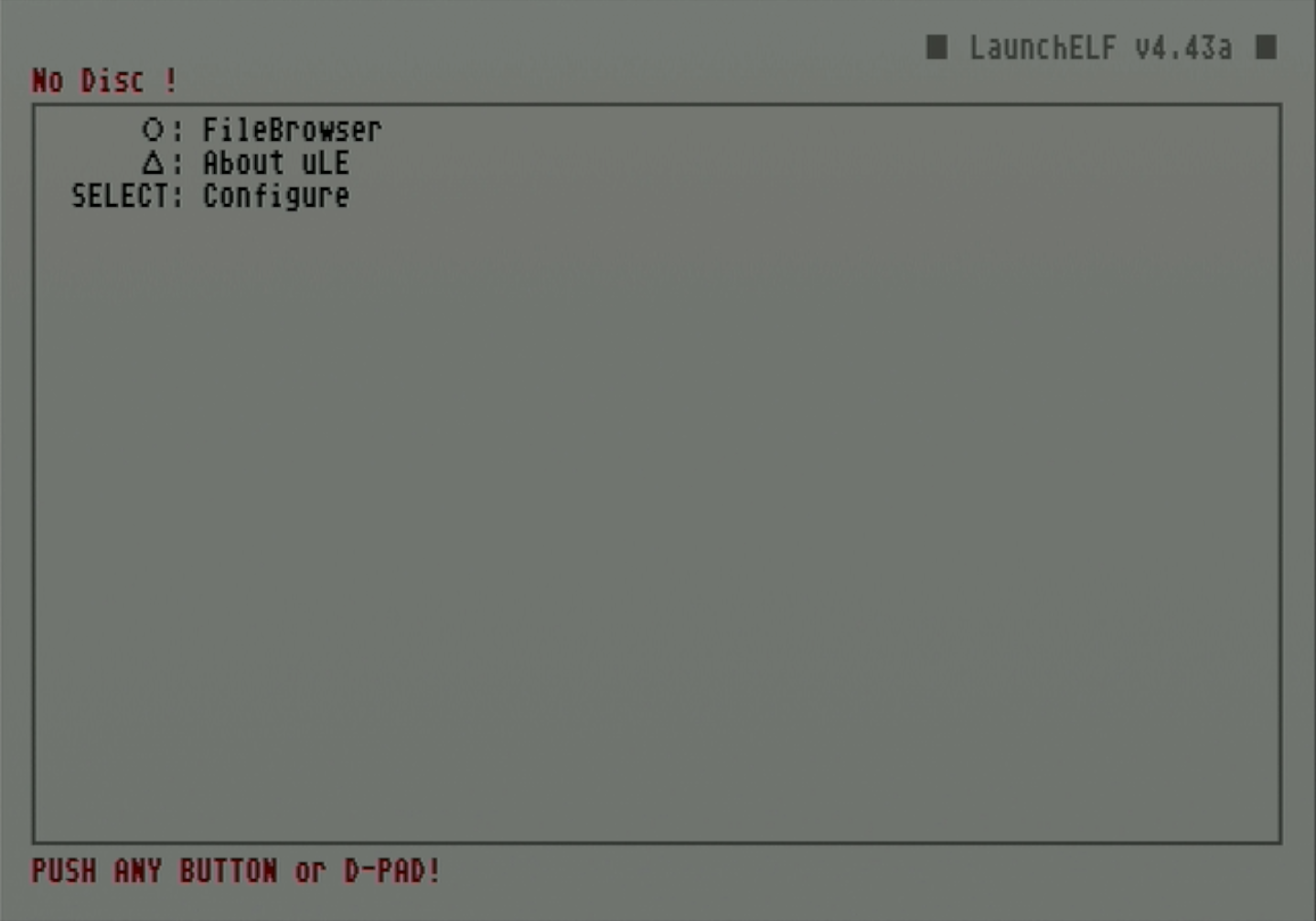
-
Use d-pad to navigate to
MISC/and press circle to select it.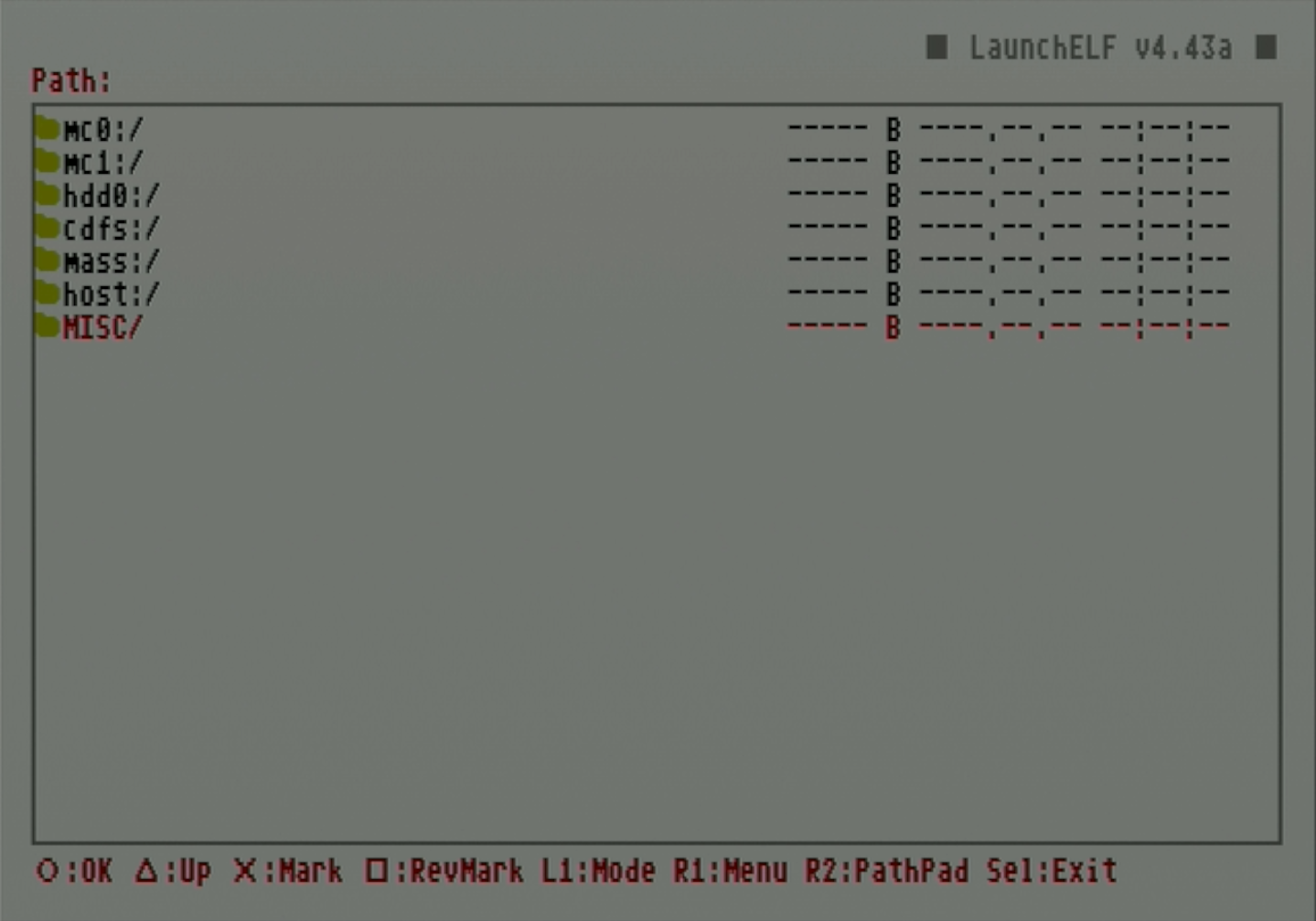
-
Navigate to
HddManagerand press circle to select it.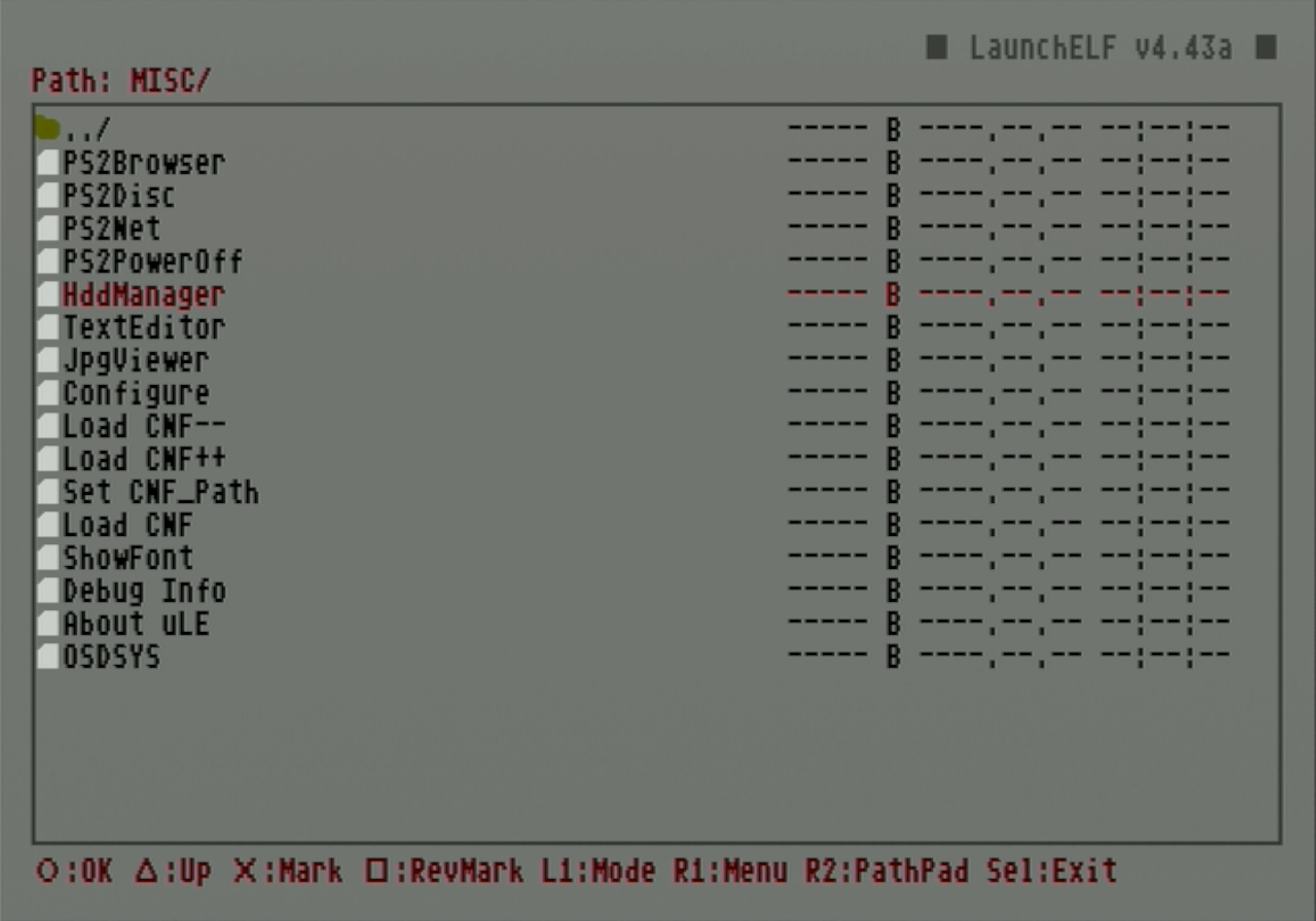
-
This page will show the status of the internal hard drive, including a space visualization and partition list. Under OPL+, you will see a list of the installed games as separate partitions. From here tab down to find the game you want to delete.
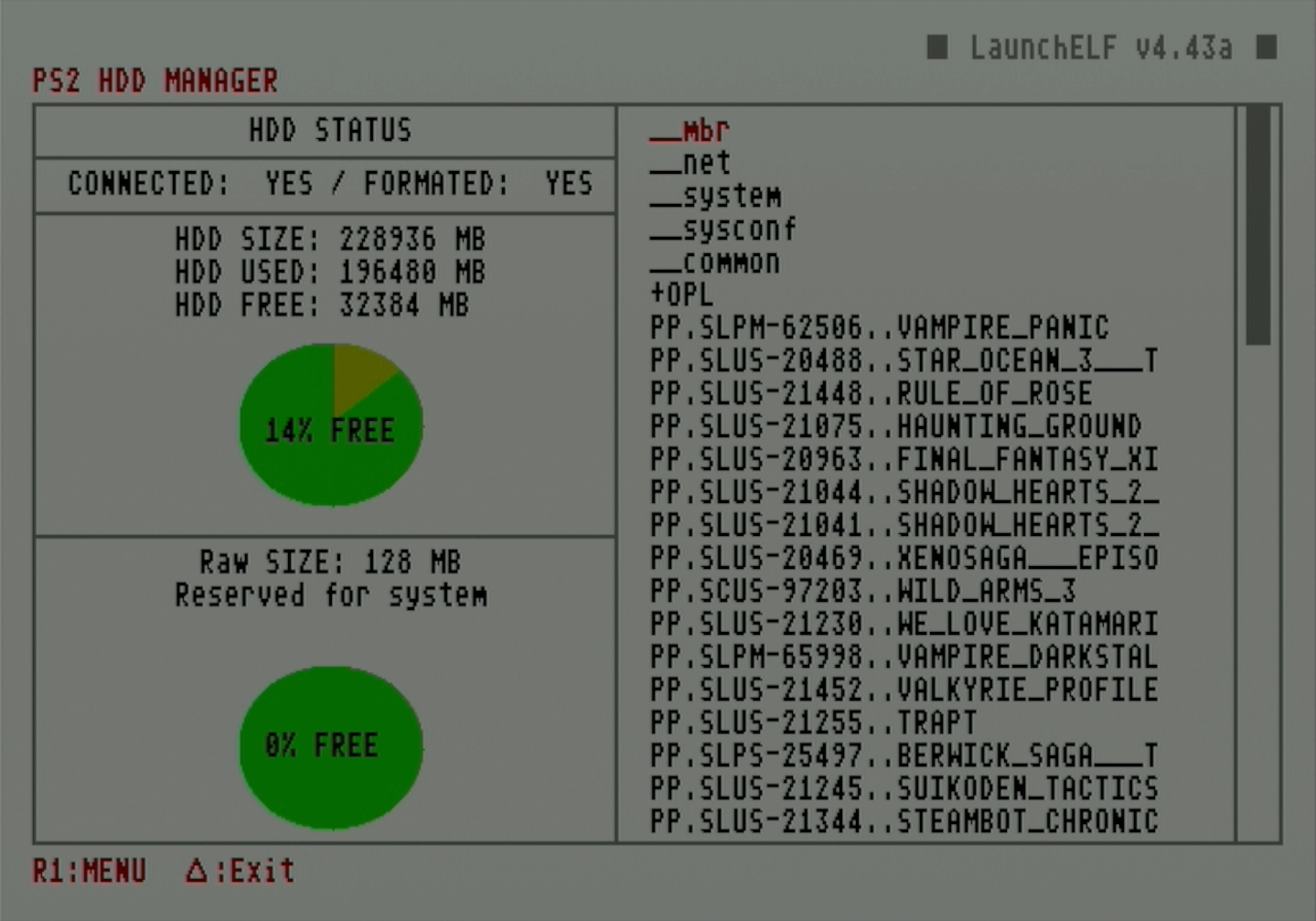
-
When the game is highlighted, press R1 to open the menu.
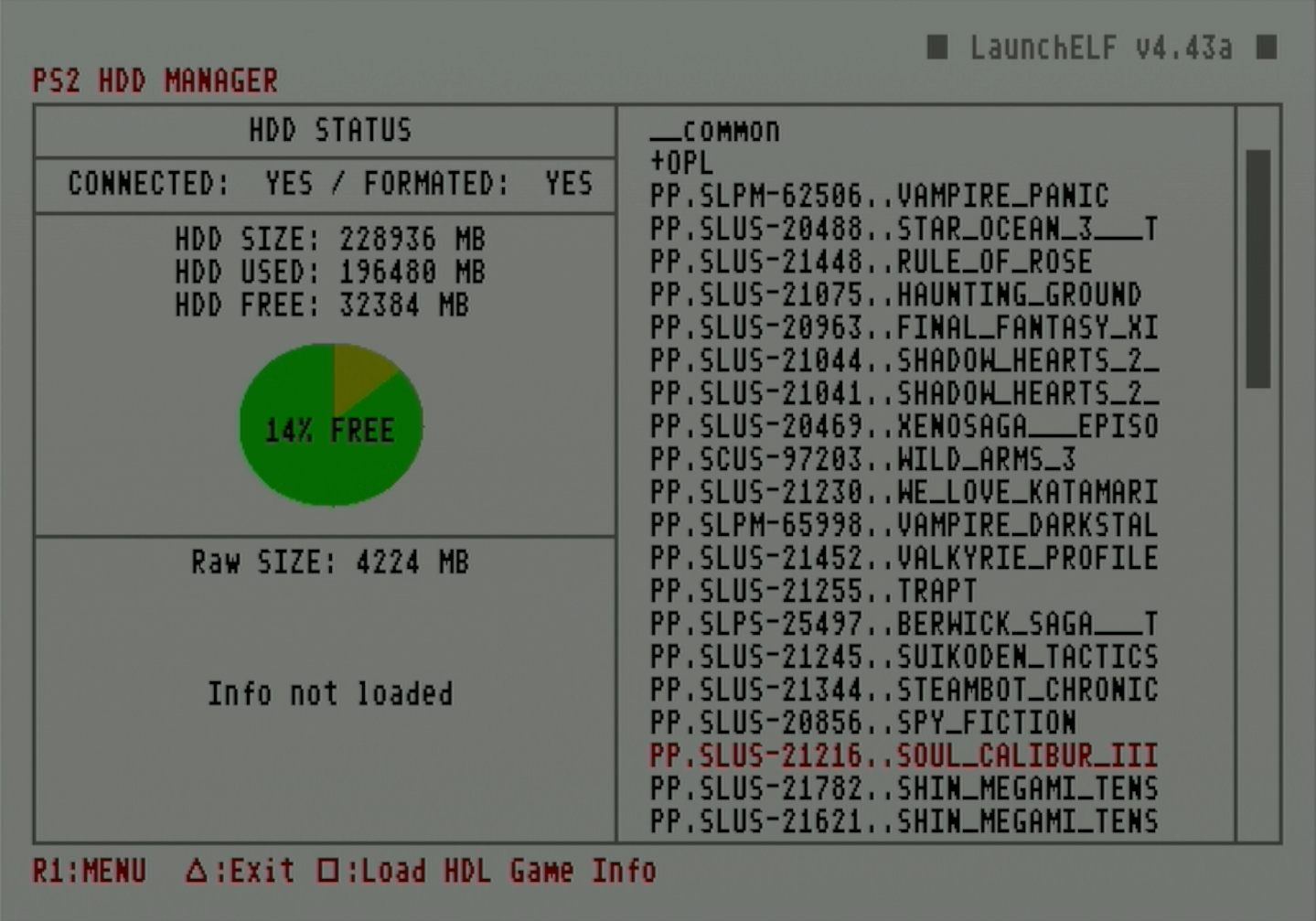
-
Tab down and select the
Removeoption.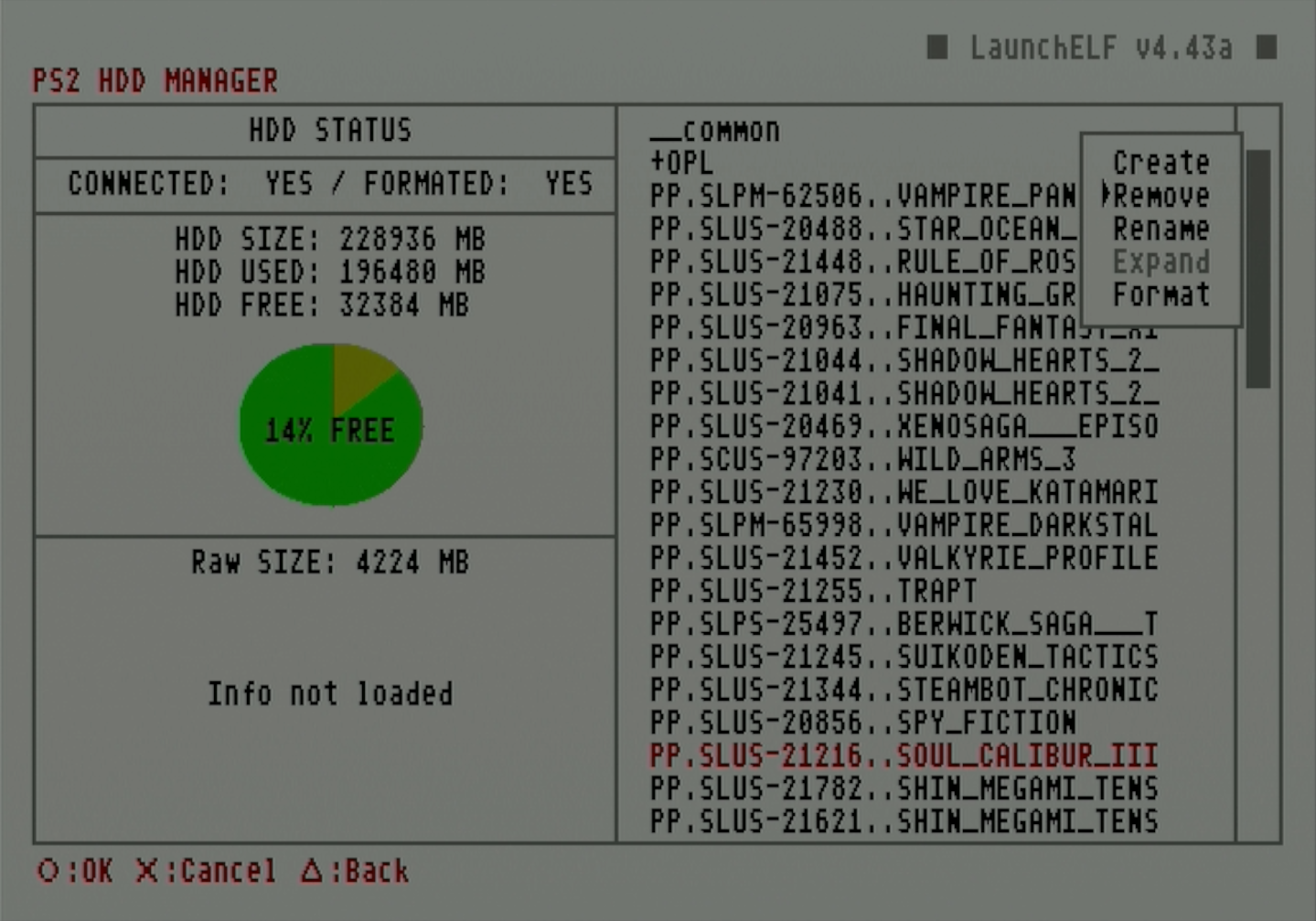
-
Select
OK.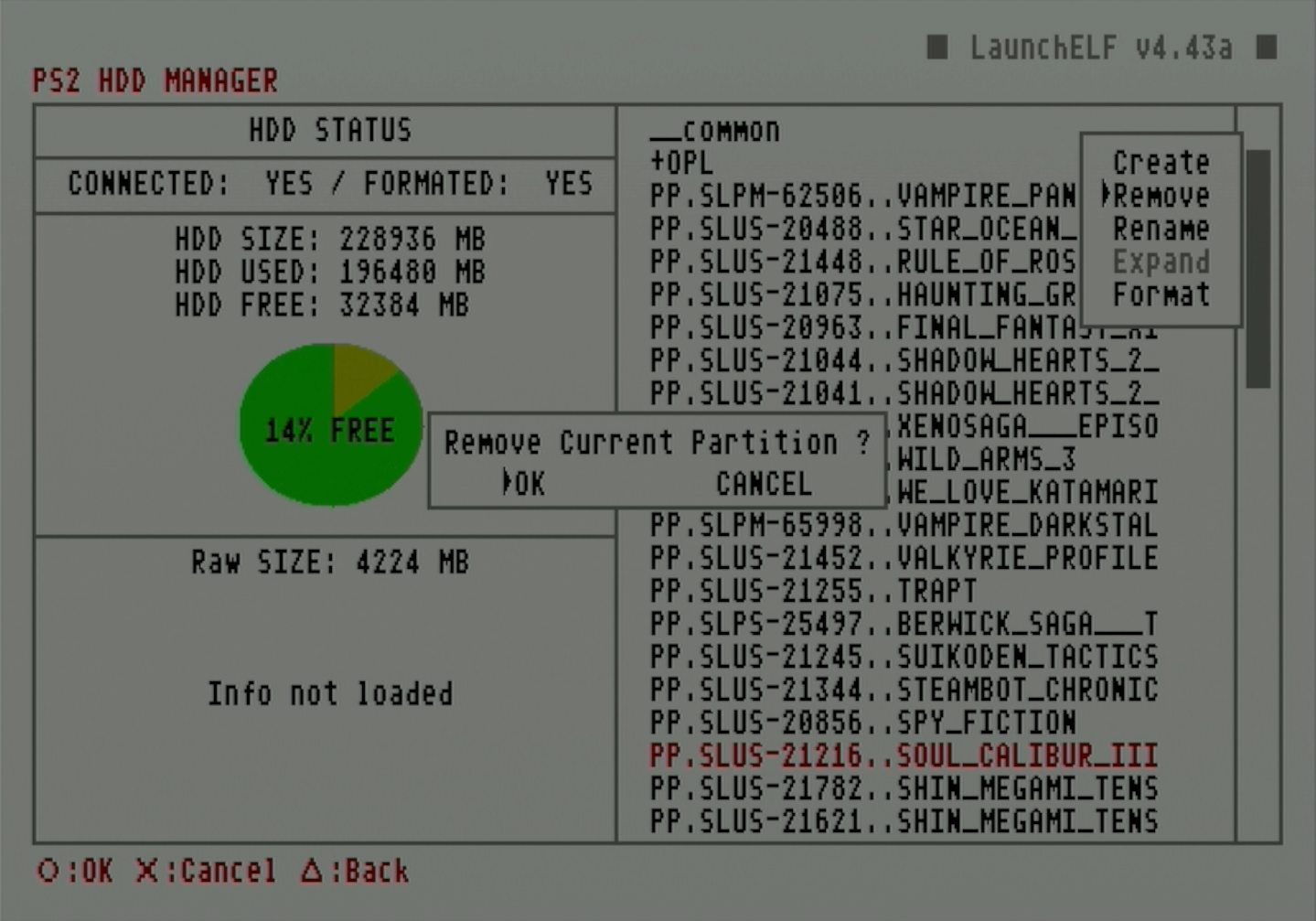
-
The status text will confirm that the partition has been removed, and it will be removed from the OPL game list.